If you’re eager to embark on your Python programming journey, the first step is to install Python on your operating system. Whether you’re using Windows, macOS, or Linux, this comprehensive guide will walk you through the installation process, ensuring you have Python up and running smoothly. So, let’s dive in and learn how to install Python on your preferred platform.
How to Install Python on Windows:
- Visit the official Python website: To get started, go to the official Python website at python.org and navigate to the “Downloads” section.
- Choose the Python version: Select the appropriate Python version for your Windows system (32-bit or 64-bit). Most modern systems are 64-bit, but you can check by right-clicking on “This PC” or “My Computer” and selecting “Properties.”
- Download the installer: Click on the download link for the version you’ve chosen. The website will automatically detect your operating system, but double-check to ensure you’re downloading the correct version.
- Run the installer: Once the installer is downloaded, locate the file and run it. Check the box that says “Add Python to PATH” during the installation process to make Python accessible from the command line.
- Verify the installation: After the installation completes, open the command prompt and type “python” followed by the Enter key. If Python is installed correctly, you should see the Python version information.
How to Install Python on macOS:
- Install Homebrew: Homebrew is a package manager for macOS that makes installing Python easier. Open the Terminal application and paste the following command, then press Enter:
/bin/bash -c "$(curl -fsSL https://raw.githubusercontent.com/Homebrew/install/HEAD/install.sh)"- Install Python: Once Homebrew is installed, type the following command in the Terminal and press Enter:
brew install python- Verify the installation: After the installation completes, type “python3” in the Terminal and press Enter. You should see the Python version information, indicating a successful installation.
How to Install Python on Linux:
- Open the terminal: Launch the terminal application on your Linux distribution. This can usually be found in the Applications or System menu.
- Update package lists: Before installing Python, it’s a good practice to update the package lists. Type the following command in the terminal and press Enter:
sudo apt update- Install Python: Type the following command in the terminal and press Enter:
sudo apt install python3- This will install Python 3, which is the recommended version for most Linux distributions.
- Verify the installation: After the installation completes, type “python3” in the terminal and press Enter. If Python is installed correctly, you should see the Python version information.
Conclusion
Congratulations! You’ve successfully installed Python on your Windows, macOS, or Linux system. Now you’re ready to embark on your Python programming journey. Remember to keep your Python installation up to date by periodically checking for updates on the official Python website or using package managers like Homebrew (macOS) or apt (Linux). With Python installed, you can explore the vast capabilities of this powerful programming language and begin your exciting coding endeavors.
Installing Python doesn’t have to be a complex process. By following this step-by-step guide, you can have Python up and running in no time. Happy coding!

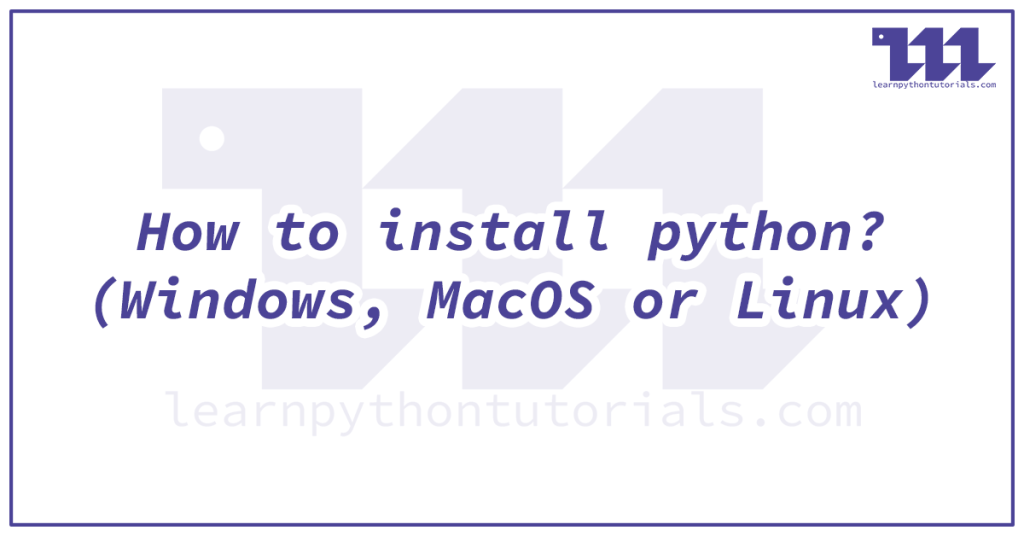
Pingback: Your First Python Program: A Beginner's Guide - learnpythontutorials.com